Check Your Mobile Device Operating System
posted
on Monday, March 13, 2017
in
Security & Fraud Information


EFFECTIVE MARCH 26, 2017: At Northwest Bank we strive to maintain the highest level of security for our products to ensure your personal information is kept secure. With these efforts a change will be made to Northwest’s Mobile platforms (Mobile Banking, Business Banking and Tablet Banking Apps) that will require that your mobile device’s operating system is updated to: Apple iOS 8 or higher or Android KitKat 4.4 or higher.

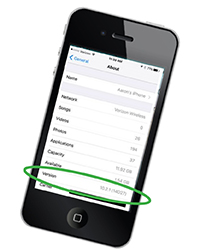
Apple Users. Check your Apple device or upgrade today.
Here's how:
- Go to the home screen of your iOS device and click on Settings.
- Click on General.
- Click on About.
- Note the number after Version; this is the version of iOS installed on the device. Your version needs to be higher than Apple iOS 8.
If your version is older than 8.0 please update your device:
- Go to the home screen of your iOS device and click on Settings.
- Click on General.
- Click Software Update.
- Click Install.
Click here for a more detailed step by step instructions
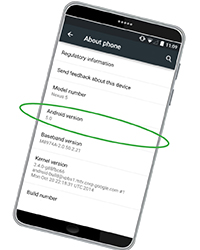
 Android Users. Check your Android device or upgrade today.
Android Users. Check your Android device or upgrade today.
Here's how:
- Open your phone’s menu with the menu button. Select “Settings.”
- Scroll down towards the bottom of the menu.
- Select the “About device” option.
- Check the number under “Android version.” The numbers listed there indicate the version of Android installed on the device. Your version needs to be higher than KitKat 4.4.
If your version is older than KitKat 4.4 please update your device:
- Open your phone's menu with the menu button. Select "Settings."
- Scroll down the settings menu and click "System Updates"
- Click Software Update.
Click here for a more detailed step by step instructions
 Questions or need help? Call us at 1-888-969-1265 and speak to one of our E-Banking Specialists.
Questions or need help? Call us at 1-888-969-1265 and speak to one of our E-Banking Specialists.